Insert Function.
1. Enter the following numbers in cells B1 through B7
234
123
234
534
523
1234
3245
2. In cell A8 type Sum
3. In cell A9 type Average
4. In cell A10 type Maximum
5. In cell A11 type Minimum
6. In cell A12 type Count
7. Click the cell B8. Make sure that this cell is active.
8. Click the Insert Function button.
9. In the Insert Function window, choose SUM.
10. Click OK.
11. The default range, B1:B7, is correct. Do not change anything.
12. Click OK.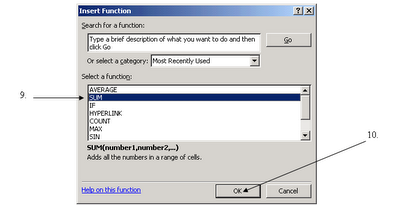

13. The number in the cell should be 6127. This is the sum of the numbers in cells B1 through B7. The formula bar should read =sum(B1:B7) .
14. Click the cell B9. Make sure that this cell is active.
15. Click the Insert Function button.
16. In the Insert Function window, choose AVERAGE.
17. This time the default range is not correct. Instead of B1:B8 (cells B1 through B8), we want cells B1:B7 (the original numbers typed in).
Change the cells by changing the default to B1:B7 with the keyboard or highlight the correct range on the worksheet.
18. Click OK.
19. The number in the cell should be 875.2857. This is the average of the numbers in cells B1 through B7. The formula bar should read =average(B1:B7) .
Insert Function on Vimeo
Notes are located at at http://excel.schtuff.com/excel_insert_function_button_doc
.
No comments:
Post a Comment