Sorting.

1. Type the following information
Brad Brad's phone
Andy Andy's phone
Mark Mark's phone
Scott Scott's phone
Steve Steve's phone
Sam Sam's phone
Justin Justin's phone
Brian Brian's phone
2. Notice that Column A has the person’s name and Column B has the person’s phone (ie. Brad’s phone). Each row is considered a record.
a. If we only sort Column A. The names will not match the phone numbers. We need to sort the contents of Column A with the contents of Column B.
3. Highlight Column A and Column B. This can be done by clicking and dragging on the column headers.
4. Select the Data Menu. Choose Sort. 
5. We want to sort the records by the first name so the default, Column A, is correct. We will also sort A-Z so the default Ascending is correct.
6. Click OK.
7. The records should now be sorted alphabetically A-Z by their first names.
Andy Andy's phone
Brad Brad's phone
Brian Brian's phone
Justin Justin's phone
Mark Mark's phone
Sam Sam's phone
Scott Scott's phone
Steve Steve's phone
8. Make sure your data is highlighted. Select the Data Menu. Choose Sort.
9. Change the default to Descending. This will sort the first names Z-A.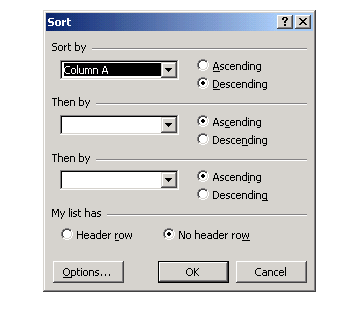
10. The records should now be sorted alphabetically Z-A by their first names.
Steve Steve's phone
Scott Scott's phone
Sam Sam's phone
Mark Mark's phone
Justin Justin's phone
Brian Brian's phone
Brad Brad's phone
Andy Andy's phone
11. Click on the Row 1 heading.
12. Select the Insert Menu. Choose Row.
13. In cell A1, type Name. (This is a heading)
14. In cell B1, type Phone. (This is a heading)
15. Highlight Column A and Column B.
16. Select the Data Menu. Choose Sort.
17. In the Sort Window, select Ascending.
18. Under My list has, select Header Row.
19. Click OK. 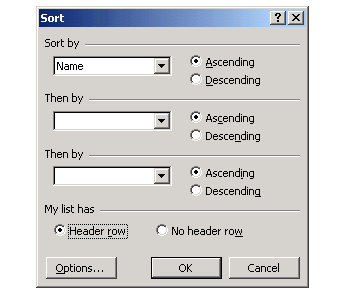
20. Your headers, Name and Phone, should still be in cells A1 and B1.
Sorting on Vimeo
Notes are located at at http://excel.schtuff.com/excel_sorting_doc
.
No comments:
Post a Comment